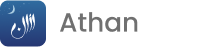Book:

Hadith Home

sahih al muslim Home
1
introduction
2
the book of faith
3
the book of purification
4
the book of menstruation
5
the book of prayers
6
the book of mosques and places of prayer
7
the book of prayer - travellers
8
the book of the merit of the holy quran
9
the book of prayer - friday
10
the book of prayer - two eids
11
the book of prayer - rain
12
the book of prayer - eclipses
13
the book of prayer - funerals
14
the book of zakat
15
the book of fasting
16
the book of aetikaaf
17
the book of pilgrimage
18
the book of marriage
19
the book of suckling
20
the book of divorce
21
the book of invoking curses
22
the book of emancipating slaves
23
the book of transactions
24
the book of musaqah
25
the book of the rules of inheritance
26
the book of gifts
27
the book of wills
28
the book of vows
29
the book of oaths
30
the book of oaths, muharibin, qasas (retaliation), and diyat (blood money)
31
the book of legal punishments
32
the book of judicial decisions
33
the book of lost property
34
the book of jihad and expeditions
35
the book of government
37
the book of sacrifices
38
the book of drink
39
the book of clothes and adornment
40
the book of manners and etiquette
41
the book of greetings
42
the book concerning the use of correct words
43
the book of poetry
44
the book of dreams
45
the book of virtues
46
the book of the merits of the companions
47
the book of virtue, enjoining good manners, and joining of the ties of kinshio
48
the book of destiny
49
the book of knowledge
50
the book pertaining to the remembrance of Allah, supplication, repentance and seeking forgiveness
51
the book of repentance
52
characteristics of the hypocrites and rulings convering them
53
the book of paradise, its description, its bounties and its inhabitants
54
the book of tribulations and protents of the last hour
55
the book of zuhd and softening of hearts
56
the book of comentary on the quran
(4977) Hunting with trained dogs and arrows
وحَدَّثَنَا مُحَمَّدُ بْنُ عَبْدِ اللهِ بْنِ نُمَيْرٍ، حَدَّثَنَا أَبِي، حَدَّثَنَا زَكَرِيَّا، عَنْ عَامِرٍ، عَنْ عَدِيِّ بْنِ حَاتِمٍ، قَالَ: سَأَلْتُ رَسُولَ اللهِ صَلَّى اللهُ عَلَيْهِ وَسَلَّمَ، عَنْ صَيْدِ الْمِعْرَاضِ، فَقَالَ: «مَا أَصَابَ بِحَدِّهِ فَكُلْهُ، وَمَا أَصَابَ بِعَرْضِهِ فَهُوَ وَقِيذٌ»، وَسَأَلْتُهُ عَنْ صَيْدِ الْكَلْبِ، فَقَالَ: «مَا أَمْسَكَ عَلَيْكَ وَلَمْ يَأْكُلْ مِنْهُ فَكُلْهُ، فَإِنَّ ذَكَاتَهُ أَخْذُهُ، فَإِنْ وَجَدْتَ عِنْدَهُ كَلْبًا آخَرَ، فَخَشِيتَ أَنْ يَكُونَ أَخَذَهُ مَعَهُ وَقَدْ قَتَلَهُ، فَلَا تَأْكُلْ، إِنَّمَا ذَكَرْتَ اسْمَ اللهِ عَلَى كَلْبِكَ، وَلَمْ تَذْكُرْهُ عَلَى غَيْرِهِ
SAHIH HADITH:
Adi b. Hatim reported: I asked Allah's Messenger ( صلی اللہ علیہ وسلم ) about hunting the game with the help of Mi'rad, whereupon he said: If it strikes (the game) with its point, then eat it, but if it strikes flat, that is (the game is) beaten (into death), (then do not eat that) 'Adi further said: I asked him about hunting with the help of a dog, whereupon he said: If that (the dog) catches it (the game) for you and does not eat out of that, then you eat (the game) for Dhakat (slaughtering) of that is its being caught by it (by the dog). But if you find another dog besides it, and you fear that that dog (the second one) had caught it (the game) along with that (your dog) and killed it. then don't eat; for you recited the name of Allah on your dog and did not recite that on the other one (which joined your dog incidentally).
Contact Us